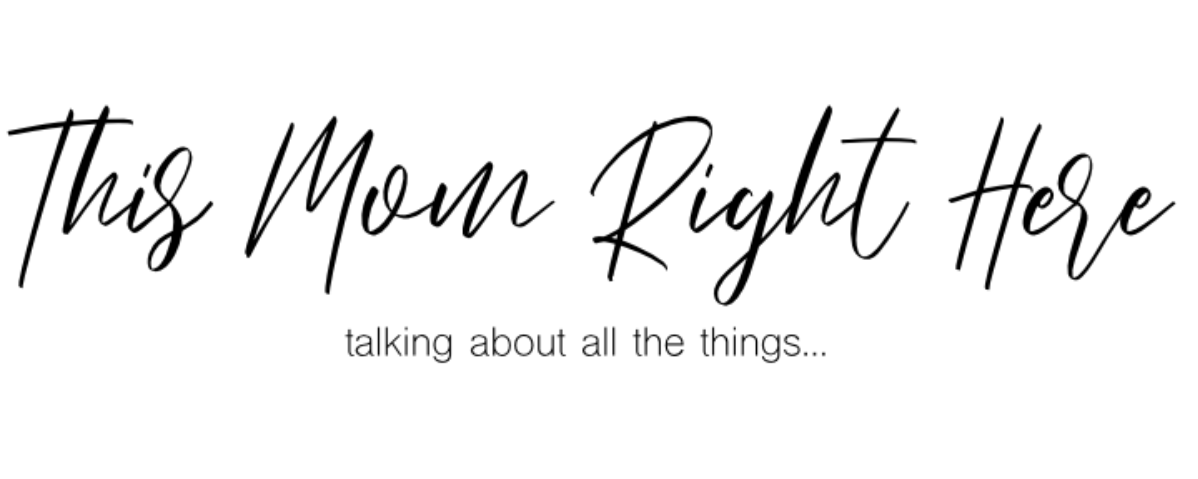Setting Up Bluehost
Start a WordPress Blog the Easy Way
Blogging changed my life. I get to work from home, set my schedule, travel, and, yes, earn real money doing something I actually enjoy. You can start a money-making blog for just a few dollars a month. I’ve got discounted pricing lined up so you get great rates and a free domain for your first year.
Disclosure: I’m an affiliate for Bluehost. If you sign up through my link, I earn a commission at no extra cost to you. You’ll still snag the discount and a free domain. Win-win!
Ready? Click here to start your WordPress blog, then follow the steps below.
Why I recommend Bluehost for beginners
You want simple, reliable, affordable. Bluehost checks those boxes.
- Easy setup. Anyone can do this with the walkthrough below.
- Great price. Plans start around $1.99/month with my link.
- Free domain for 12+ month plans.
- Helpful support.
- Self-hosted WordPress. This is what brands and advertisers take seriously.
- Money-back guarantee if it’s not for you.
Thinking about starting on a free platform “to learn”? Hard pass. Free platforms limit your control and make monetization painful. If you want to earn, go self-hosted on WordPress from day one.
My income didn’t take off until I went self-hosted on WordPress. That’s not a coincidence.
Quick costs breakdown
- Hosting: from ~$1.99/month.
- Domain: free for year one with 12+ month plans.
- Privacy protection: about $15/year. Worth it.
- Extras: skip most upsells. You can add tools later.
Pro tip: choose 12 months or more to get the lowest price and avoid monthly renewals torpedoing your site if a card fails.
Step-by-step: launch in under an hour
1) Pick your domain name
Keep it short, clear, and easy to spell. You’ll get year one free when you choose a 12+ month hosting plan.
If a domain shows up as “Premium” or costs hundreds/thousands, it isn’t included. Pick another name.
2) Buy hosting
- Go to Bluehost and hit Get Started.
- Choose the Basic/Starter plan. It’s all you need to begin.
- Add your domain (new or existing).
- Enter your info.
- Add Domain Privacy Protection if you want to hide your contact details.
- Uncheck the extra add-ons for now.
- Create a strong account password.
That’s it. Hosting: done.
3) Connect your domain if you bought it elsewhere
You can skip this if you grabbed the domain during signup.
- At your domain registrar, set your nameservers to:
ns1.bluehost.comns2.bluehost.com - In your Bluehost dashboard, go to Domains → Assign to attach that domain to your hosting.
Changes can take up to 24 hours to propagate, but it’s usually quicker.
4) Install WordPress
Bluehost walks you through this automatically.
- Pick a starter theme (you can change it later).
- Click Start Building.
- Choose Business or Personal, or skip the helper.
- You now have a live WordPress site.
Celebrate briefly. Then keep going!
First moves inside WordPress
- Posts: create and publish from Posts → Add New.
- Images: upload under Media.
- Design: go to Appearance → Themes to activate a free theme, or use a polished premade theme from a trusted shop.
- Layout parts: add sidebar/footer items in Appearance → Widgets.
- Email list: connect an email provider so you can capture subscribers from day one.
Want the design done fast? A premade theme from a reputable shop gets you a pro look without a developer.
Monetization reality check
- Self-hosted WordPress lets you run ads, affiliate links, and your own products without platform handcuffs.
- You can earn back your hosting fee quickly with the right strategy and consistent content.
- Free platforms look, well, free. Brands notice.
Final pep talk
Starting a blog is one of the highest-ROI (Return on Investment) moves you can make. You need a laptop, internet, and a little grit. From food to finance to family life, there’s room for your voice.
Click here to start with Bluehost, then use this guide to get your WordPress site live today.
Hit publish. Keep publishing. Turn readers into subscribers, then customers. You’ve got this!